The Pixel phone cameras and their AI photo enhancements using Google’s Tensor chip are among the things where Pixel phones shine and which make their owners fall in love with them. In case you didn’t see it already, please take a look at all of the beautiful shots by the members in our Pixel photography megathread and feel free to contribute your own! 😁
Whether you’re a photography geek or just starting out, this thread aims to be a place to share tips and tricks to make the most out of your Pixel phone’s camera and its AI magic to capture stunning shots.
Please feel free to share your favorite tricks regarding but not limited to:
-
Accessories: what are your must-have accessories that level up your photography experience?
-
Composition techniques: rule of thirds, golden ratio… do you use any of these techniques?
-
Digital zoom: do you ever use it?
-
Google Camera settings: what are your go-to settings in the Google Camera app for different scenarios? Or do you prefer using another app?
-
Gripping: how do you like to hold your device when shooting photos and videos?
-
Lenses: which lenses do you use the most? Do you find yourself using macro and wide angle more, or telephoto (maybe even for close ups)?
-
Lighting: how do you deal with different lighting conditions to get the perfect shot?
-
Portrait shots: how do you get that perfect bokeh effect in your portrait shots?
-
Post-processing: which Google Camera filters do you use the most? Do you use any other Android apps for additional post-processing or do you post-process on PC?
Model-specific tips are of course also welcome. Don’t forget to state what phone model you have when posting!
Can’t wait to see what photography hacks you’ve got up your sleeves! 📸✨
– with love by AlmightySnoo & hackitfast
(photo featuring the Google Camera app by Samuel Gibbs/The Guardian)
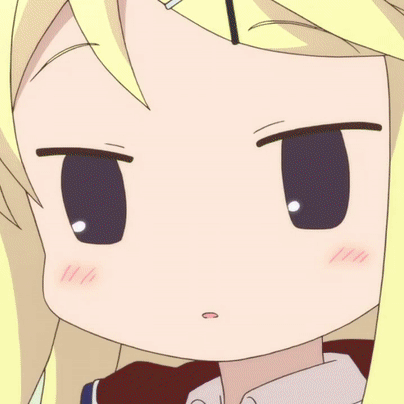
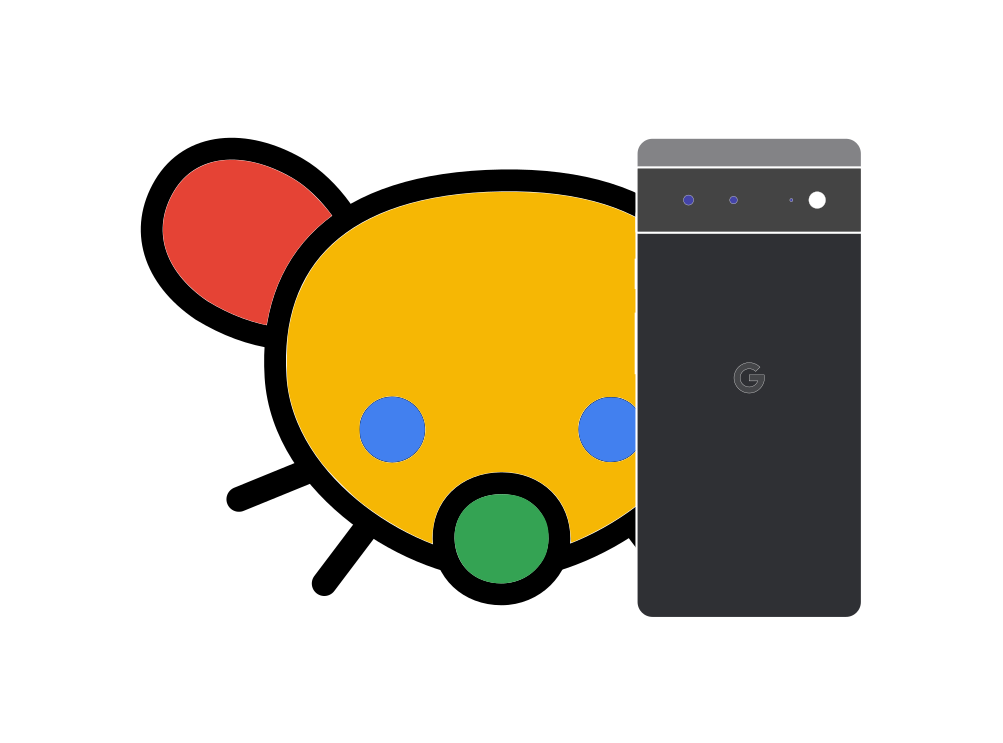
One potentially useful post-processing step is to pipe your photo through an upscaler (but it really depends on the photo).
For now I’m playing around with SuperImage, it’s an open-source Android app that features a pre-trained Real-ESRGAN model (https://arxiv.org/abs/2107.10833) and it’s Vulkan-based so it will be using the phone’s GPU (but probably not the Edge TPU though). It took 8 minutes to 4x-upscale a 4032x2268 photo on my Pixel 7a.
If you do your post-processing on desktop then one good open-source app is Upscayl where you have more model choices.